With the introduction of iOS 9.3, 3D Touch was added to some major Apple apps. When you 3D Touch an app icon, Quick Actions pop up that allow you to jump directly into specific, and common used, places within an app. Now, you can do the same with the App store icon in order to quickly update all of your apps. Here's how to 3D Touch the App Store icon to update all your apps.
-
From Home screen, 3D Touch the App Store icon by firmly pressing.
-
The following options will pop up: Purchases, Update All, Redeem, Search.
-
Tap Update All. You'll be quickly redirected to the Updates page within the App Store, and your apps will begin to update.
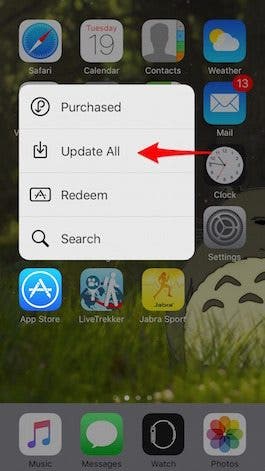
Share this tip with a friend:
This tip works on iPhones with 3D Touch (currently the iPhone 6s and 6s Plus) that are running iOS 9.3 or later. You can also use this tip to quickly Redeem a code for an iTunes gift card or app by tapping Redeem instead when 3D Touching the App Store icon.



No comments:
Post a Comment