When you're getting directions in the Apple Maps app, you can set your home address as Home to make it easy to quickly route from your current location to your home address. Whether you need to change where Home is or you've never assigned a place to call Home in Apple Maps, this tip will set you up. Here's how to change Home in Apple Maps.
-
Apple Maps uses your Home address in Contacts, which means you need to change it within either the Phone app or Contacts app. Open one of those apps and go to Contacts.
-
At the top of All Contacts, you'll see your own name and number. Tap that.
-
Tap Edit in the upper right corner.
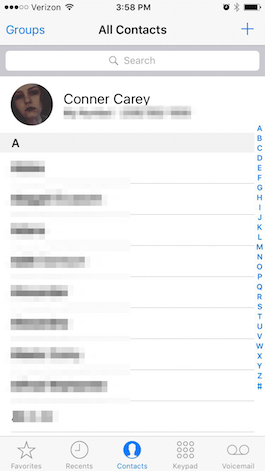
Share this tip with a friend:
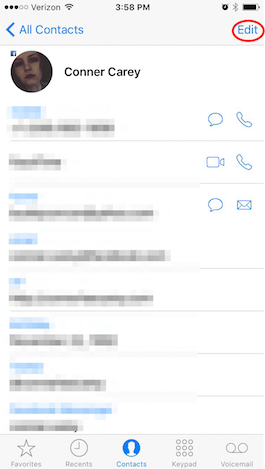
-
Scroll down and tap add address. If you already have a home address set up, tap home.
-
Enter the appropriate fields with your information.
-
To change the label, tap home. This will allow you to assign this address to your Home, Work, or other. If you select Work, you can easily have Apple Maps give you directions to and from there as well.
-
Once you've entered your address, tap Done.
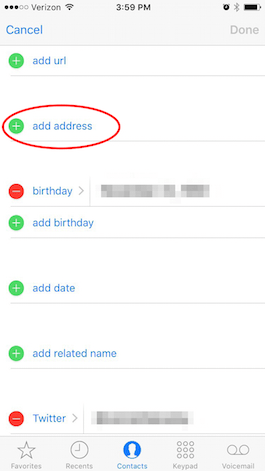
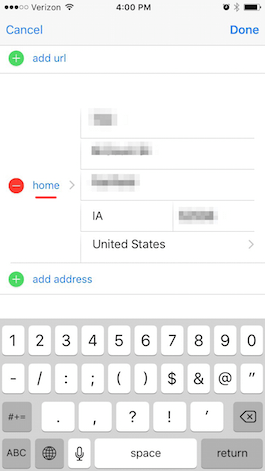



No comments:
Post a Comment