In order to sometimes fit more names on your iPhone's screen, your Contacts' names will appear shortened. By default, your settings are set to shorten only the first name. However, you can customize this feature or turn it off completely in your Settings app. Here's how to change how long names are shortened in lists.
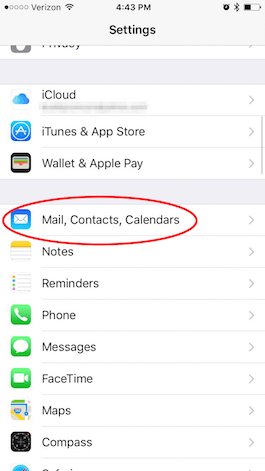
Share this tip with a friend:
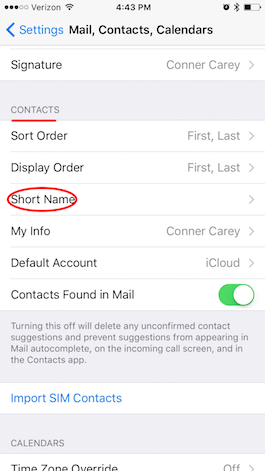
-
At the top, you can choose to toggle off Short Names.
-
You can also decide how long names are shortened by selecting one of the other options. Your options are First Name & Last Initial, First Initial & Last Name, First Name Only, and Last Name Only.
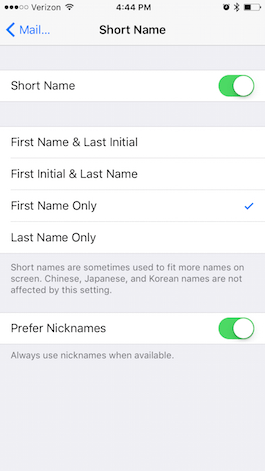
Depending on which option you choose, that's how long names will be shortened. For example, choosing Last Name Only will display only the last name when shortened. From this same screen, you can also decide whether or not to Prefer Nicknames.



No comments:
Post a Comment