Voicemails are easy to delete in the Phone app, but deleted voicemails aren't removed from your device completely. Deleting your first voicemail creates a folder of Deleted Messages just in case you accidentally got rid of a message or want to visit it later. Deleted Messages can be listened to, un-deleted, and permanently deleted with a Clear All. Here's how to manage and clear your deleted voicemails.
Open the Phone app and tap Voicemail. Tap on Deleted Messages.
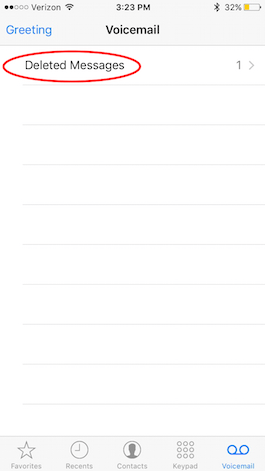
Share this tip with a friend:
To listen to a deleted message, tap on the message and press the play button. To Undelete a message tap the red Undelete.
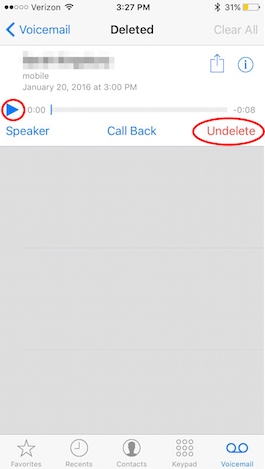
You can't currently permanently delete individual messages, but you can Clear All of your deleted message by tapping Clear All.
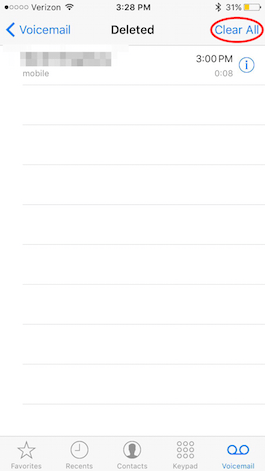
That's all there is to it! If someone sends you a voicemail you delete, know that it isn't gone until it's been completely cleared. Which is also reassuring if you accidentally deleted a priceless, hilarious voicemail from a friend.



No comments:
Post a Comment