If you have an Apple Watch paired with your iPhone, you're familiar with Activity rings. On the Apple Watch, your activity is represented by three concentric circles that track how much of your daily goals you have met. There's a red circle for your Move goal, a green one for Exercise, and a blue one for Stand. However, you can also view these Activity rings in graph form in the Health app and include it as a part of your health Dashboard. Here's how to view your activity rings in your health app dashboard.
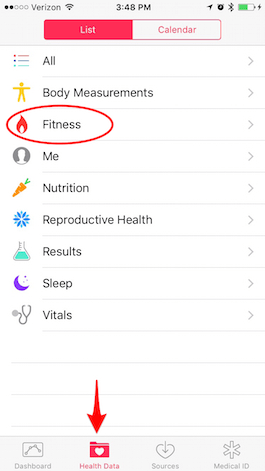
Share this tip with a friend:
-
Tap Activity. Here's where you'll find the visual representation of the three metrics from your Activity rings.
-
Below the chart, toggle on Show on Dashboard.
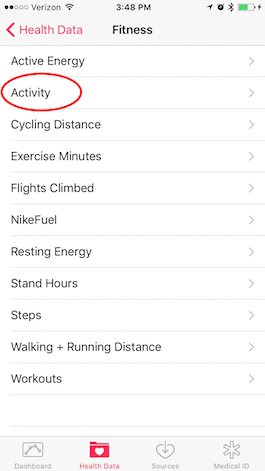
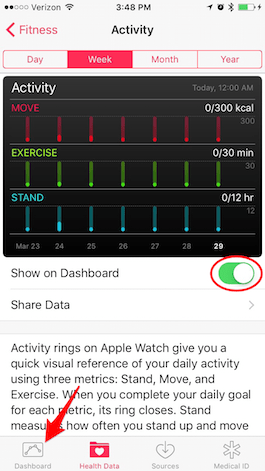
Now, when you tap Dashboard at the bottom of the page and scroll down, you'll see that same graph. This is a great way to have quick access to the information and track your progress over time.



No comments:
Post a Comment