Sometimes, you just don't have time to answer the phone. Especially if you're driving, it's often safer to send an iPhone automated message to let the person know you'll call them back later. This function is accessible right from the call screen with different messages prepared for quick sending. Here's how to answer a call with a text message if you happen to be busy.
When your phone is ringing, tap Message over Slide to Answer.
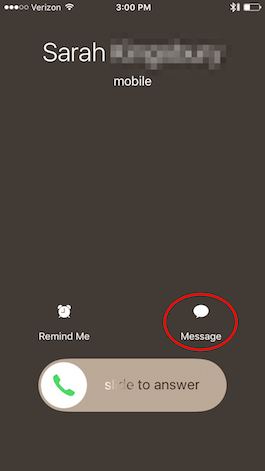
Share this tip with a friend:
You will get a menu of responses and a Custom option. Tap "Can I call you later?", "Sorry, I can't talk right now." or "I'm on my way." Your phone will automatically send a text for you.
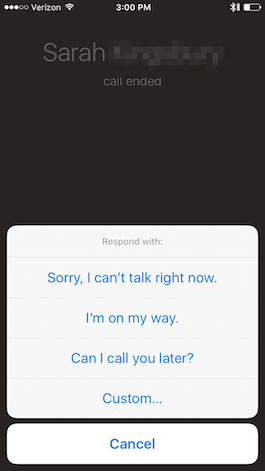
If you tap the Custom option, a text conversation with that person will appear. Type whatever you like! (But please don't choose this option if you're driving!). Tap Send, and you're done.
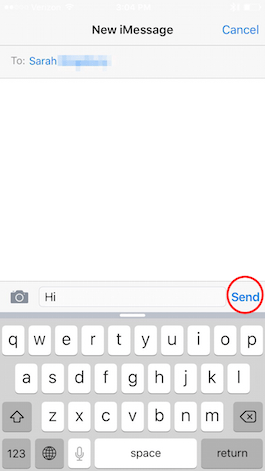
Top image credit: A and N photography / Shutterstock.com



No comments:
Post a Comment