Internet browsers allow websites to store cookies on your device to improve your experience. When you visit a website and it remembers your email and password for you, that's a cookie working. However, some people would prefer to not have their cookies on, especially when it comes to remembering data and tailoring advertisements to the user. Or, instead of blocking cookies altogether, you can also clear them every now and again. Here's how to block cookies and how to remove cookies already on your iPhone.
To block or remove cookies, open your Settings app and tap Safari. Scroll down and select Block Cookies.
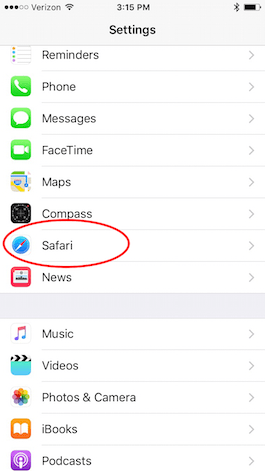
Share this tip with a friend:
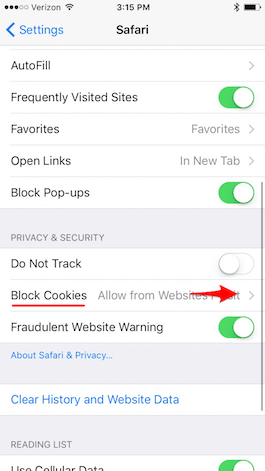
Tap Always Block to always block cookies. You can also Allow from Current Website Only, Allow from Websites I Visit, and Always Allow.
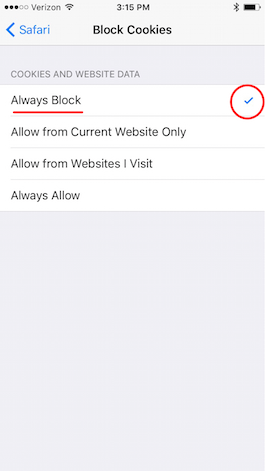
To remove cookies already on your iPhone, open the Settings app and select Safari. In blue, under Privacy & Security, select Clear History and Website Data.
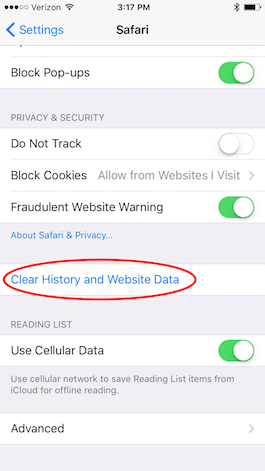
Top Image Credit: Peter Kotoff / Shutterstock.com



No comments:
Post a Comment