When you're sending an email, you have the option to add recipients to the Cc field or Bcc field. If you add a recipient to the Cc field then the other recipients will see that recipient one received it too. If you add recipient one to Bcc then the other recipients won't know that recipient one is getting a copy. In the Mail app you can easily change a contact from Cc to Bcc. Here's how.
Open Mail and start a New Message. To extend the Cc/Bcc field tap on it. Enter your recipients.
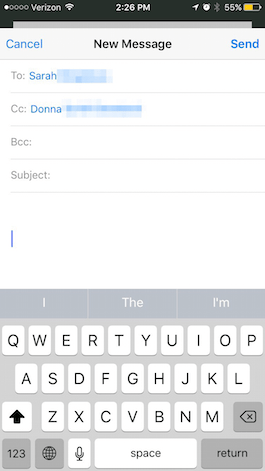
Share this tip with a friend:
To move a recipient from the Cc field to Bcc field, tap and hold the contact and drag it to the Bcc field. You can also change the order if needed or move a contact to and from the To, Cc, and Bcc field.
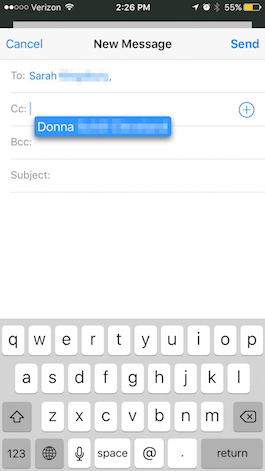
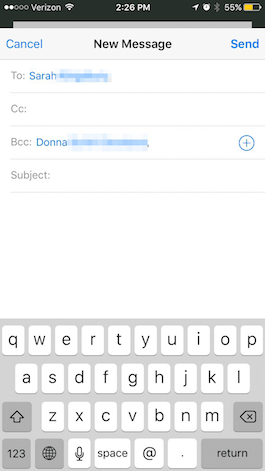
Top Image Credit: ndypendenz / Shutterstock.com



No comments:
Post a Comment