Many movie files that work on your computer don't necessarily work on an iPhone or iPod. If you're attempting to sync a video that isn't compatible, iTunes will flash a message letting you know it can't play on your device. What that message doesn't tell you is that there's an easy way you can convert the video so that it will play. Here's how to convert a video for iPhone.
In iTunes, find the video you want to sync that isn't currently compatible. Select the video in your library. From the top menu, choose File, go to Create New Version, and select Create iPod or iPhone Version.
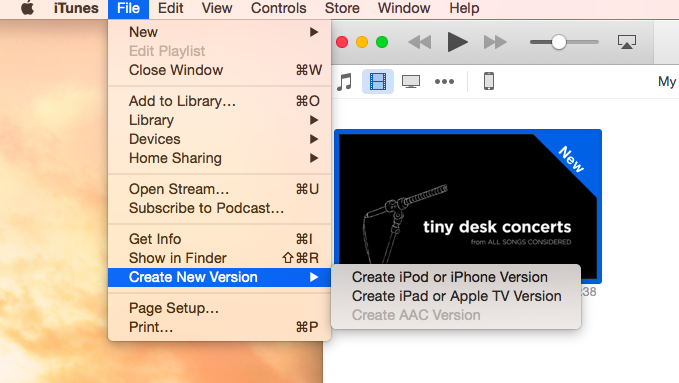
Share this tip with a friend:
Once selected, iTunes will begin to convert the video. You can watch the progress bar at the top; depending on how large of a file and long of a video, it may take a few minutes.
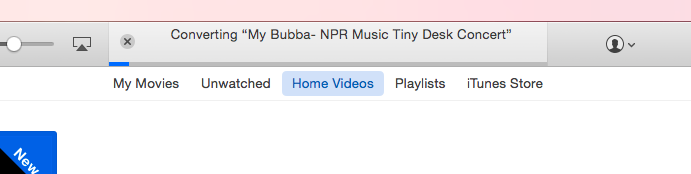
When complete, the new version will appear next to the original. With your iPhone plugged into your computer, sync the converted video to your iPhone.
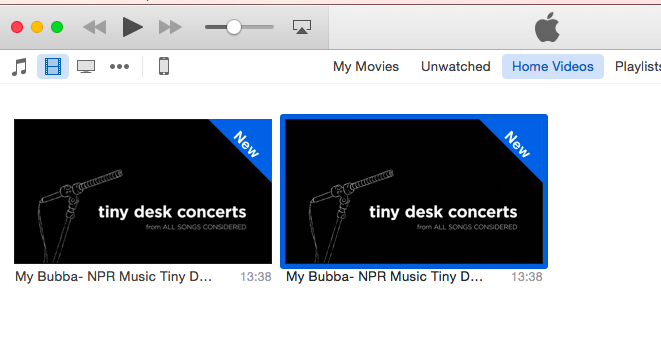
Top Image Credit: Denys Prykhodov/Shutterstock.com



No comments:
Post a Comment