We all know you can create your own albums in the Photos app, but did you know you can also Favorite all your best images? And that when you do, they're automatically saved in one convenient location? It's similar to tapping a heart on an Instagram photo but doing so creates a folder of all the photos you've favorited. Here's how to do it.
Open the Photo app. When you pull up a photo you want to Favorite, you'll notice a heart-shaped symbol located at the bottom. Simply tap the heart to automatically Favorite the image.
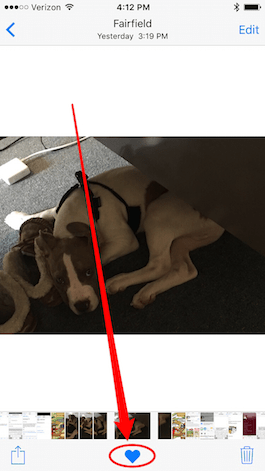
Share this tip with a friend:
Now when you go to Albums, you'll notice an album titled Favorites filled with all the shots you've selected. So simple!
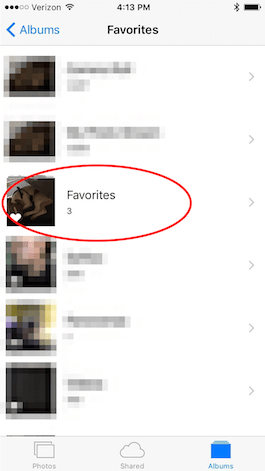
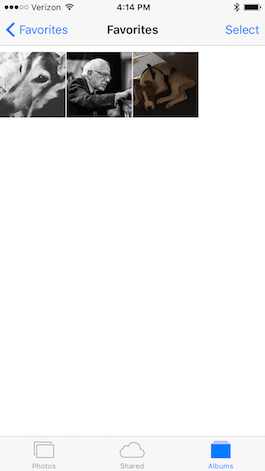
You can also remove images from your Favorites album by opening the image and tapping the heart again. Remember, deleting a photo from an album that if you delete a photo directly from your Favorites album (which is different than untapping the heart), you'll also delete it from your entire Photo Library.
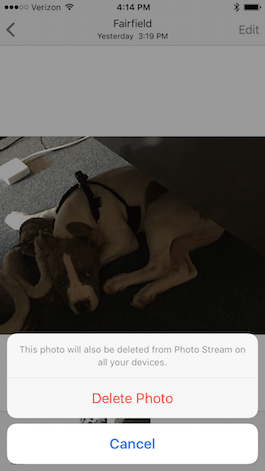



No comments:
Post a Comment