Usually, you're looking for directions to a place from your current location. But what if you need to look for directions to and from a place you plan to visit later? We've got you covered. Here's our step-by-step guide to plan your route!
To do this, open the Maps app. Tap the Search bar and type your departing location. Once you've found it, tap the arrow on the right of the location bar. Tap Directions.
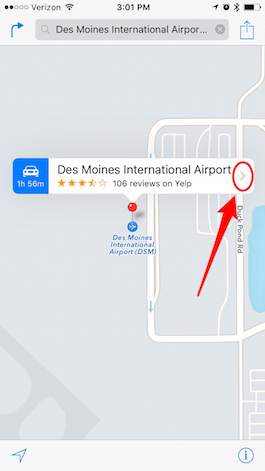
Share this tip with a friend:
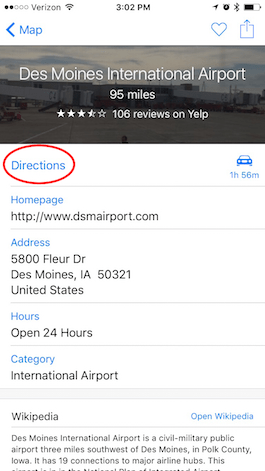
Maps will assume you want to travel there from your Current Location and automatically fill it in as your End place. To switch these around, tap the double U line next to the directions. Then, tap the End bar where Current Location is and either backspace or tap the X to clear the search field.
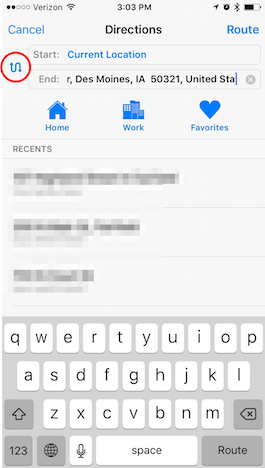
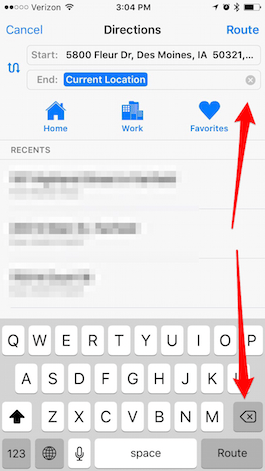
Now, enter the address or search for your destination. Once you enter the address, tap Route. If you Search for a location, the Best Matches will appear directly below. If your destination is listed, tap the location and Maps will show your Route options. Pick your route and transportation method, then press Start.
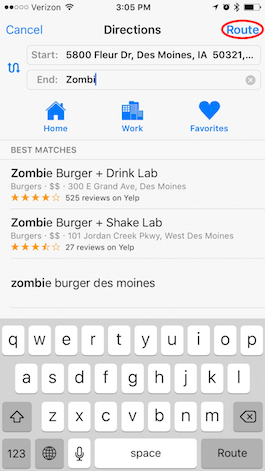
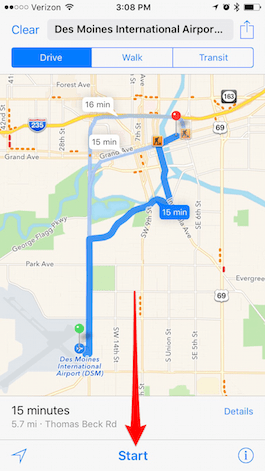



No comments:
Post a Comment