In photos, there are two different ways to share collections of images and videos. You can share moments, which are found under the Photos tab and usually encompass a day or location. Or, you can select individual images and videos to compile your own collection to share, which is what we'll cover in this tip. Perhaps you visited Costa Rica and want to share pictures of the beach, or a friend's baby is just learning to walk and she wants to send you videos. Regardless of the occasion, it's fairly easy to share or copy multiple photos and videos. Here's how to do it.
Open the Photo app. Tap Select in the upper, right corner. This allows you to drag and select multiple photos easily. Then, tap the Share icon in the lower, left corner.
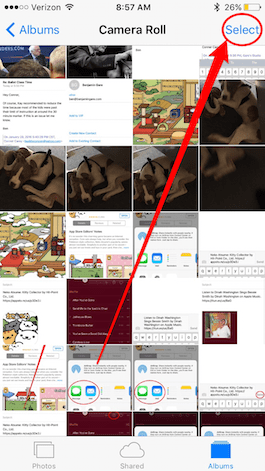
Share this tip with a friend:
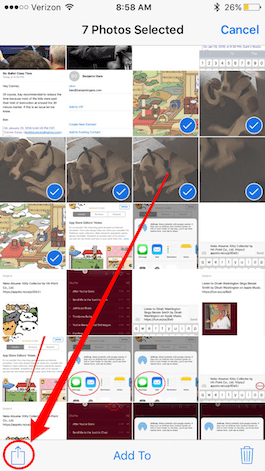
At the top, it will tell you how many photos you've selected. You can scroll left and right to select or deselect photos individually if needed. If there are more than five photos you wish to send via Messenger, you'll need to copy and paste them instead. To copy the collection, tap Copy. Go to where you want to paste the photos, tap and hold, then select Paste.
To share the photos with friends or on social media, tap the coinciding icon. Some options are Message, Mail, and Facebook. You can even share the photos to your Notes. Also, with iOS 9, you're no longer limited to sending five photos via Mail. Send all the photos you want no problem!
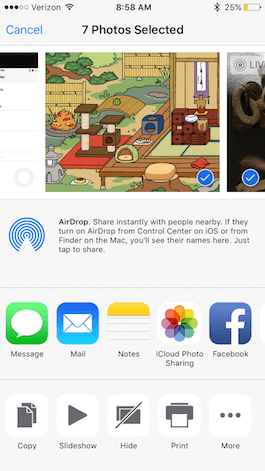



No comments:
Post a Comment