As we accumulate more apps, we need more screen space to organize them all. You can create multiple Home Screens, allowing you to swipe through Home Screen pages and have access to as many apps as you want. At the bottom of your Home screen, above your stationary Dock apps, are dots indicating how many Home Screen pages you have. If you find you're running out of space or want to step-up your organization game, here's how to create a new Home Screen.
To create a new Home Screen, go to the last available Home Screen page you created. Tap and hold an app until it starts wobbling. Drag the app to the right edge of the last Home screen. This will create a new Home Screen.
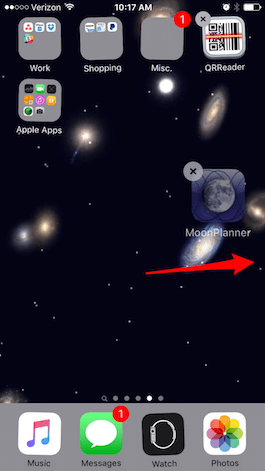
Share this tip with a friend:
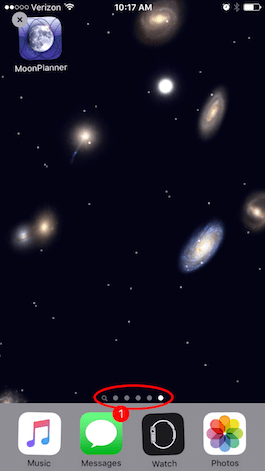
To delete a Home Screen, remove all the apps from that screen and it will delete. You can also customize your Home screen using iTunes when your iPhone is connected to your computer. Here's our
tip on how to do that. It's a great option when you want to reorganize your apps.
Top Image Credit: Twin Design/Shutterstock.com



No comments:
Post a Comment