Running from the law? Stuck on a moped that can't go over 50 miles per hour? No worries. Whatever your reason (we don't need to know), Google Maps makes it easy to avoid highways on your iPhone. You can easily turn off highways in Google Maps options, and get directions that steer clear of those highly populated highways. The alternative route will likely take more time, but if back roads are what you want, Google Maps can help. Here's how to use Google Maps to avoid highways.
You may also like: How to Avoid Toll Roads on Apple and Google Maps
Google Maps is one of the most tricked-out free apps for GPS navigation you can get. Like the rest of Google's fleet of apps, it's user friendly and uses your Google account for logging in. To get directions that will avoid highways, follow these steps.
-
If you haven't already, download Google maps in the App Store.
-
Open the app and search for your destination.
-
Tap the blue button in the lower right corner.
-
Enter your "from" address or use your current location.
-
Tap the three vertical dots right of the search boxes.
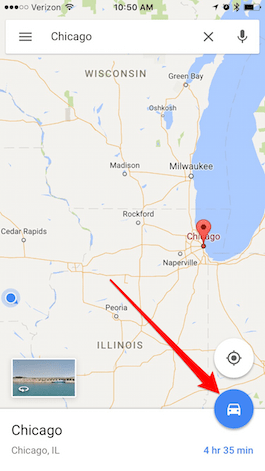
Share this tip with a friend:
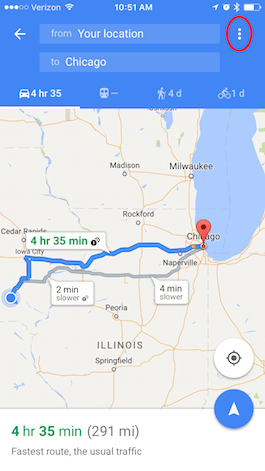
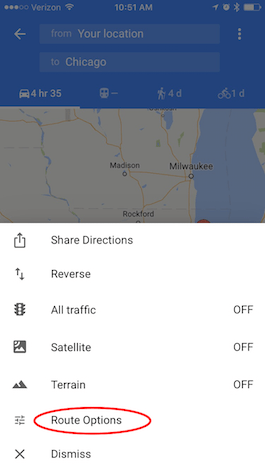
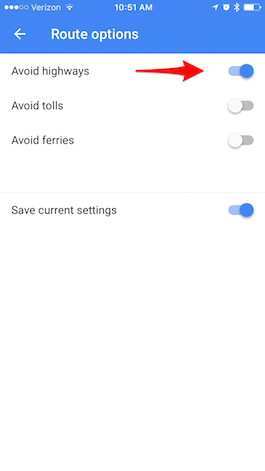
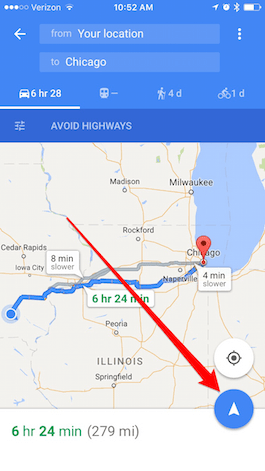



No comments:
Post a Comment