By default, when you create a new note in the Notes app, you're immediately creating the body of the note. This is so you can jump straight into the thought you were having and get it on "paper" in the Notes app. However, it's easier to keep notes organized and know what is what if each note has its own headline. Here's how to automatically start each note with a headline.
You may also like: How to Password Protect Your Notes
This feature is also useful now that Notes can be password protected. If your note doesn't have a headline, the first line of text will appear in the Locked Notes' preview, which, depending on how private the information, could be a problem. However, if your note has a title or headline, then that will show up instead. To automatically start your notes with a headline:
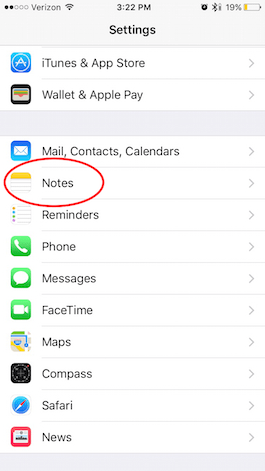
Share this tip with a friend:
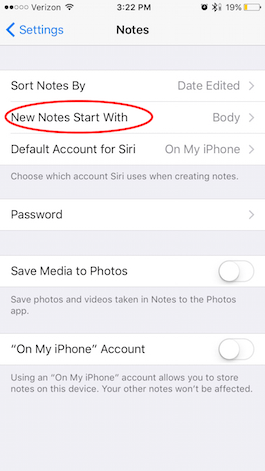
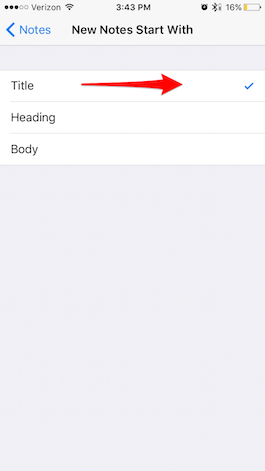
Now, when you go to create a new note in the Notes app, the first line of type will be bolded and represent your title or headline.



No comments:
Post a Comment