Are you having issues with the internet connecting to your iPhone? If you know your Wi-Fi router is working, your Wi-Fi is turned on, and you've already restarted your device, but it still won't connect, there's one thing left to do. Resetting your iPhone's network settings will usually fix the problem just like restarting your phone often fixes issues the phone is having. Here's how to reset your iPhone's network settings.
Make sure you write down any Wi-Fi passwords you need to remember before doing this. Resetting your network settings means you'll have to enter Wi-Fi passwords again to gain access. It will also reset your cellular settings.
To reset your network settings,
-
Open the Settings app.
-
Tap General.
-
Select Reset.
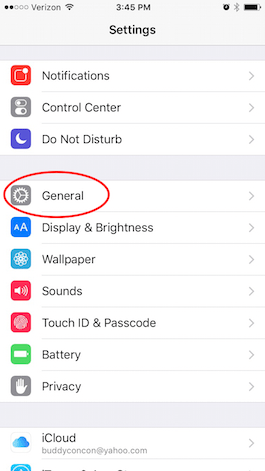
Share this tip with a friend:
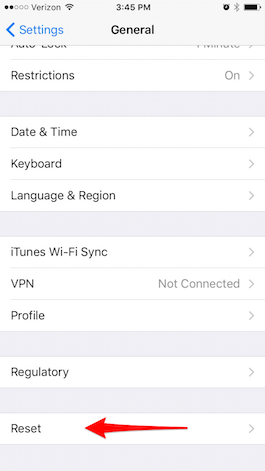
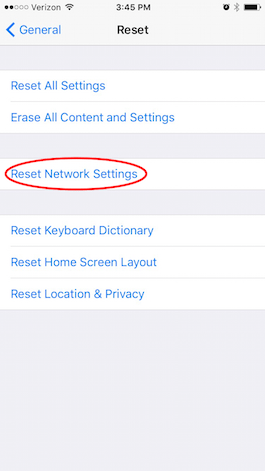
There you go! Your network settings have been reset. This simple reset should solve 99 percent of the network connectivity problems you're having.
Top Image Credit: Hadrian / Shutterstock.com



No comments:
Post a Comment